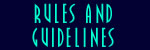Furscape Ship Building Guide
June 19, 2001
Page Contents
- Getting Started
- Add a Comm System
- Rename Your Boarding Hatch
- Security
- Add Rooms
- Configure Windows
- Improve Your Exit & Docking Hatch
- Buy Upgrade Modules
- Ship Controls
Getting Started
To get a ship, first visit the shipyard. The one on Luna is the handiest, located at:
park, mono, n, w
You can use the BUILDSHIP command there, it costs you 200 credits and it gives you a basic ship that is fully flyable. You are ready to explore space! The ships are rather plain, though. Before you continue to expand or modify yours, you should familiarize yourself with it.
The basic ship comes with one thing (the ship itself) and five rooms. The rooms are: Control Room, Airlock, Hallway, Parent Room, and FX Room. The only ones you visit normally are the first three. You can reach the parent room by typing EXIT inside your ship, although this is something only the more advanced builders need to fool with. Each ship has an FX room connected with it, but that room does not actually belong to the player and is used only by the spaceflight MUF programs.
Add a Comm System
The most important thing that your ship doesn't come with is the comm system, so you can hail other ships on the spacelanes. To see instructions on how to install this, type:
@view $muf/commset
Rename Your Boarding Hatch
The hatch usually comes with a name in the form of "board <shipname>". This can be very awkward, but it's easy to rename the entry using @name. For example:
@name board max valier=board max valier;board max;board mv
You should also add a line to the description of your ship, telling lookers how to get on board. An easy way to do this without rewriting the whole description is using the _/co property. For example:
@set max valier=_/co:^white^Entry Hatch: ^green^Board Max
This will appear after the regular description.
Security
You should go to the outside of your spaceship and enter the following:
@lock <shipname>=me&!me
This will prevent others from picking up your ship and walking off with it! You can also prevent others from using commands on the bridge of your ship, although this requires MPI code and is a bit complicated. To make it easy you can go to the control room of your spaceship, then cut-and-paste the following code:
@object
here=Security Lock=This device allows only authorized persons to ^green^POWER
UP^ ^ or ^green^POWER DOWN^ ^ the ship.
@action power up;power down=here,$nothing
@fail power up=You are not authorized to do that!
@lock power up=me
@succ power up={exec:{&cmd}}
@set power up=power down:{if:{eq:{prop:_bridge?,here},yes},You power down
the ship.{null:{otell:{name:me} powers down the ship.}{store:no,_bridge?,here}},The
ship is already powered down.}
@set power up=power up:{if:{eq:{prop:_bridge?,here},yes},The ship is already
powered up.,You power up the ship.{null:{otell:{name:me} powers up the
ship.}{store:yes,_bridge?,here}}}
Now you can POWER UP or POWER DOWN your ship, while other players can't. You can also change the permissions using different kinds of locks on the POWER UP action. For example:
@lock power up=me|*Sedric
This would allow either yourself or Sedric to power up the ship. For information about other kinds of locks, please check the Furscape general building guide. It has a section devoted to creation of locks.
Add Rooms
You can add extra rooms to your ship. Here's a step-by-step outline of the process:
1) @excavate or @pdig the new room
This is done just like building elsewhere on the MUCK. However, you should always be inside your ship when you create the new rooms. This causes them to go inside your ship's parent room. Otherwise Furscape's programs my not find the new room and understand that it's supposed to be part of your spaceship.
2) Run the "checkship" command to update your ship's properties.
CHECKSHIP may not work right if you are in the new room when you run it. If this happens, try entering one of your older ship rooms and run it again. You should also run CHECKSHIP if you remove or recycle any rooms from you ship.
Configure Windows
Each room inside your ship is assumed to have a window, so you will see events happening outside the ship. This can be pretty annoying and unrealistic. You should go to each room where you don't want a window and enter the following:
@set here=_vehicle/noecho?:yes
Normally anything echoed from outside the ship is prefixed with the text "Outside> ". If you want to change this, you can set a _vehicle/zecho/prefix property on your ship object. For example:
@set condor=_vehicle/zecho/prefix:Viewscreen}
By default, only the control room (i.e. bridge) has a viewscreen that you can look out using the vs/window command. It is very easy to add viewscreens or windows to other rooms. Just go to the room and type:
@set here=_window?:yes
For advanced builders, both of these properties can be set using MPI. Thus, you can make windows with shutters that open or close with an action, or a viewscreen that can be turned on or off easily.
Improve Your Exit & Docking Hatch
If you are in the airlock room, you may accidentally type 'exit' instead of 'out'. If other players visiting your ship do this, they will only get a brief error message. If you do it, you'll end up in the ship's parent room. I suggest fixing this by renaming the airlock exit:
@name out=Egress Hatch (OUT);hatch;out;o;cycle;exit
If you want to go to your ship's parent room, you can still type 'exit' in any other room on your ship to get there.
If you want to control your docking or undocking from the airlock room, in addition to the bridge of the ship, there is a property you can set. Go to the airlock room and enter this:
@set here=_docking?:yes
Buy Upgrade Modules
Without any upgrades, your spaceship should work perfectly well for flying around and exploring. By spending extra credits you can get such goodies as: faster engines, cargo modules, armor, and weapons. These are available the same construction docks where your ship was built. The command is:
modify <shipname>
It can be very expensive. You need to have your credits in the form of cash, not a credstick. Check your cash with the 'cash' command -- you may need to visit the bank and borrow money or withdraw cash from your account.
The first step should be to BUY YOUR HULL.
Next you will want to buy upgrade modules. Currently the only ones available for sale are: faster engine, engine room, and cargo module. The cargo module is the most important, since it allows you to conduct trade and earn more credits. Weapons, armor, scanners, and other upgrade modules are in the works, and this section will be expanded to cover them. Stay tuned!
Ship Controls
You can use the command 'controls' to see these at any time while on the bridge of your ship.
Nav - - - - - - - - basic space movement and bookmarking.
Fly/Pilot - - - - - ground and jump gate movement
Viewscreen/VS/View/Window/Win - -
- - get a view fromoutside the ship
Vpose/Vp - - - - - poses the ship
Eta - - - - - - - - current coordinates and estimated time to your
destination, if the ship is in flight
Fire/Fire 1 - - - - fire weapon 1 at a target in space
Fire 2 - - - - - - fire weapon 2 at a target in space
Fire 3 - - - - - - fire weapon 3 at a target in space
Shipcom - - - - - - sends a message to all on the ship
Dock #help - - - - help on docking commands
Scan - - - - - - - show a ships description and configuration
Lrscan/Lrs - - - - find ships in nearby sectors
Status Report - - - damage report